How to add a Picture to my Link Party
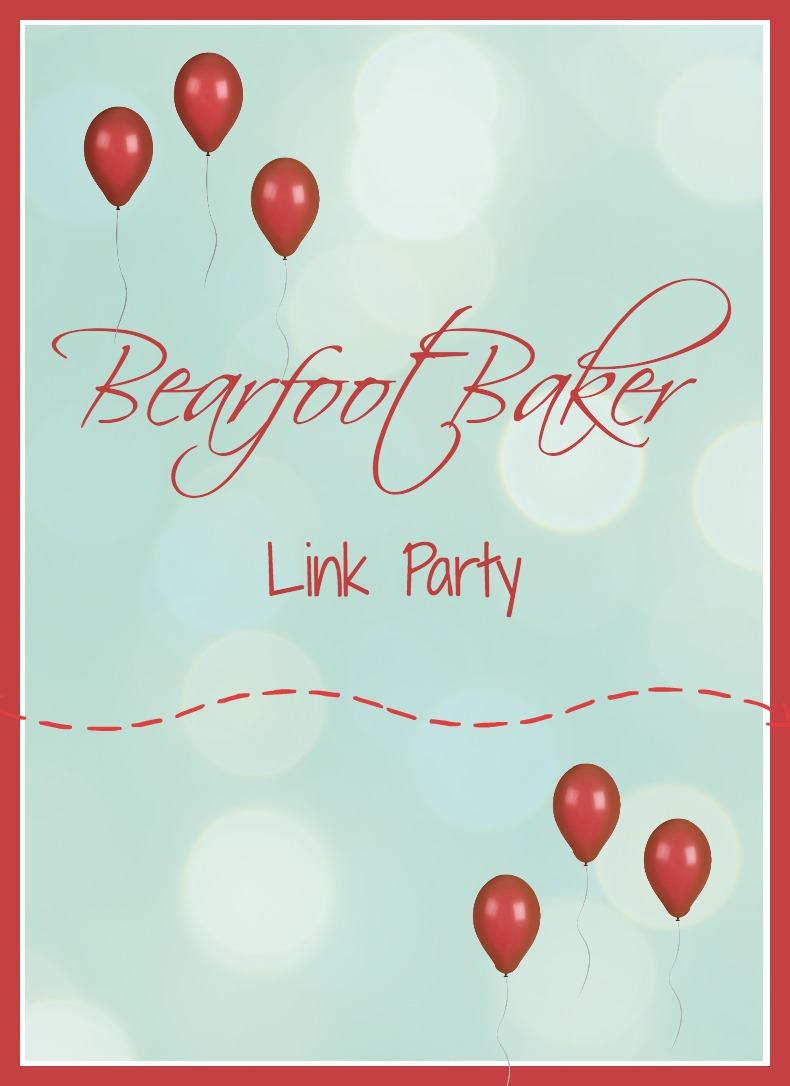
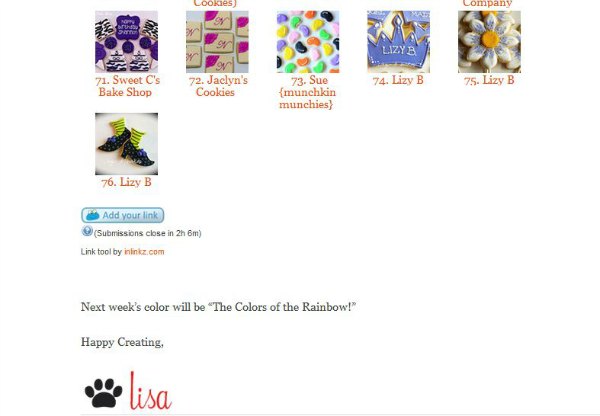
It is really simple to join and I am going to show you how.
First, scroll to the bottom of the party and click “Add your link.” When you do, you will see three boxes.
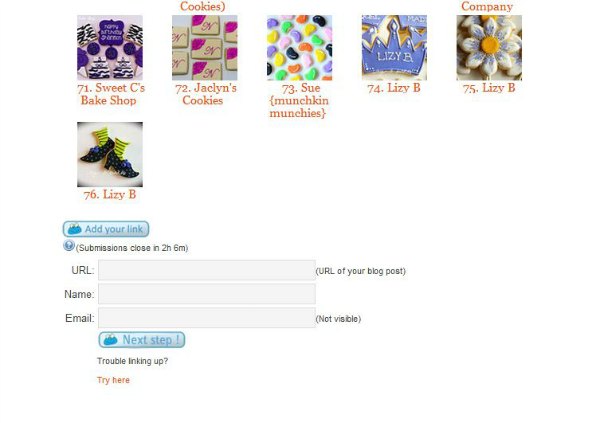
All you have to do is add a little info. Now the name and your email are easy but, that pesky little URL thing is what messed me up when I tried to join my first link party.
Step 3:
Now, just because it says www.thebearfootbaker.com doesn’t mean it is the right URL. This link will take you to my website and not the post. If you add www.thebearfootbaker.com, it will not link to the proper place.
Step 4:
When you click on the title of the post, it will give you the URL of that post. Copy it so you can past it.
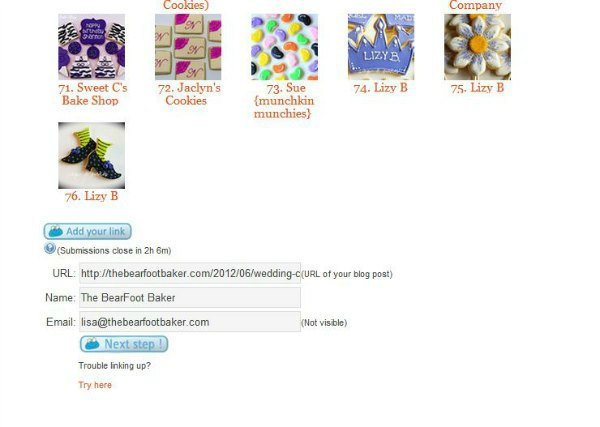
Paste it in the URL box and make sure all your info is correct. Then, click, “Next Step!”
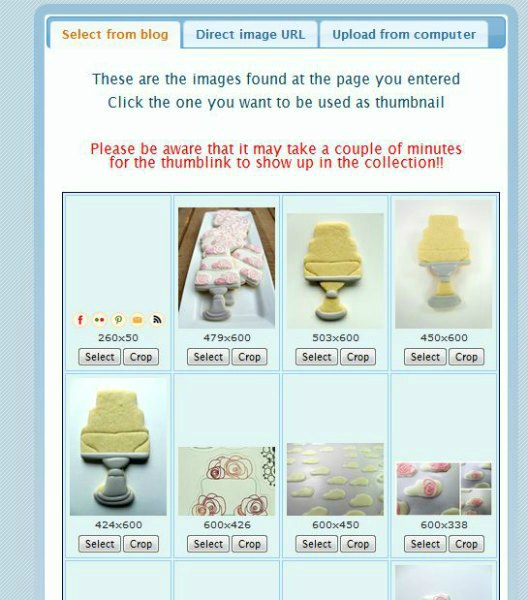
You should see something like this. Pick which picture you want to use and either “Select” or “Crop” it.
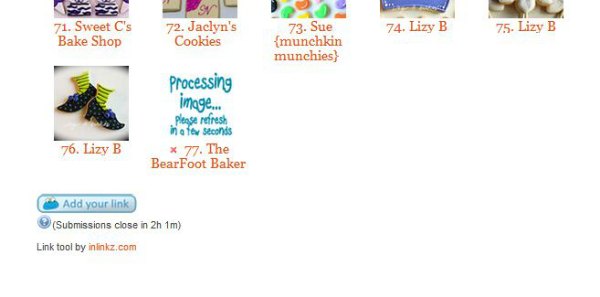
Once you select your photo, it should bring you back to this page and you can watch your photo appear. Congrats!! You did it! Now add all the pictures you want!
WAIT!!! How do you link a picture from FaceBook? Well, let me show you!
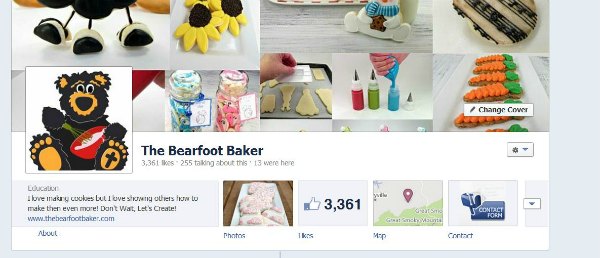
It is easy to load photo from Facebook. The important thing is to get the right URL.
First, you want to find and click on your photos.
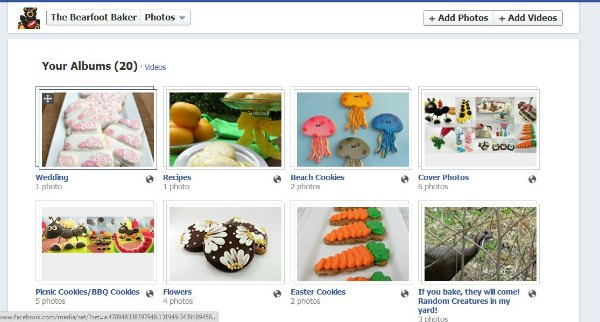
Select the album you want to get your photo from.
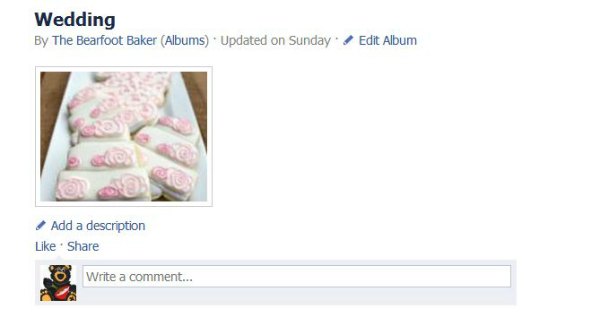
Now that you have your album, click to open it and click on the photo you want to link.
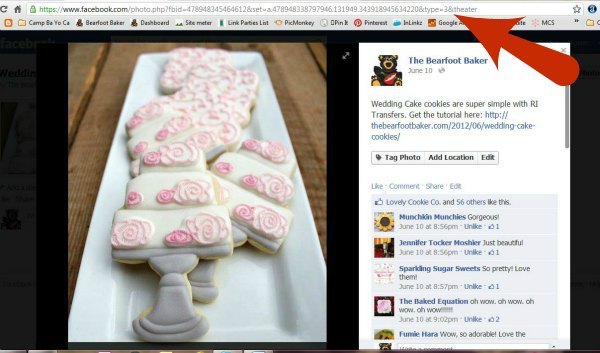
I really hope this makes things easier for you. See you at the link party!
Happy Creating,

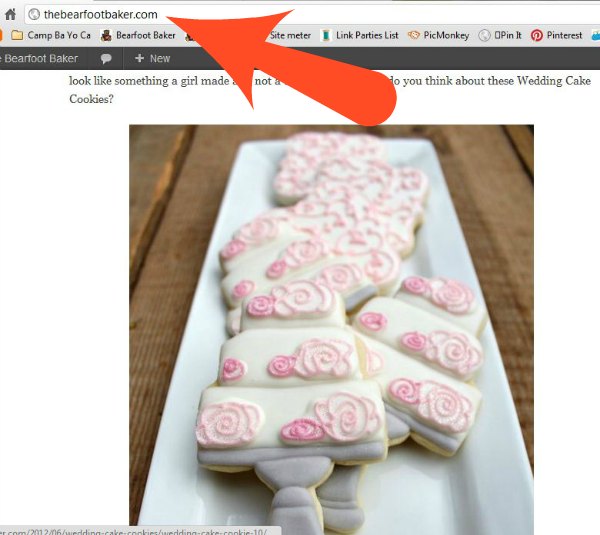
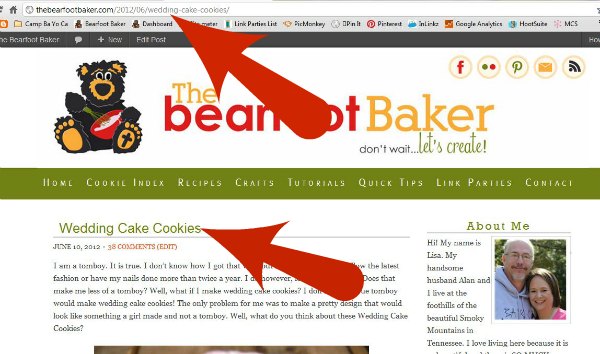


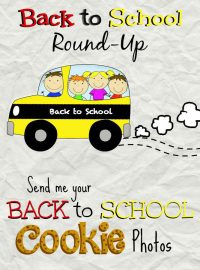
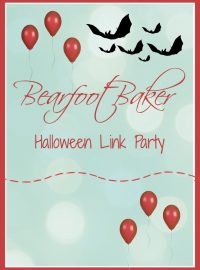
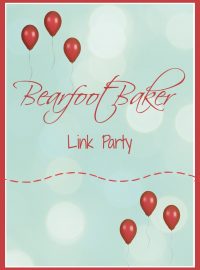

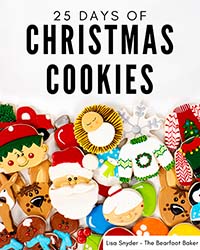




I so wanted to join your cookie partys a long time ago, and I tried and tried to post my pictures. I spent hours triyng and asking for help, but to no avail!! I may give it another go one day now that I understand (I hope) how to do it. Thanks for the clarification
I am so sorry Karen! I thought I answered all the emails and comments asking for help on how to join! I am so sorry I missed your question! If you have any other questions, please contact me at lisa@thebearfootbaker.com. I will be happy to help you any way I can.